Exercise: create Azure secret store
- Set up git with new feature branch
- Clone locally (already done)
- Create branch
- Checkout branch
- Create resource group
- Create random_id (8 characters, alpha-numeric)
- Create random_string (24 characters)
- Use limited set of special characters
!@#$%*_
- Use limited set of special characters
- Create azurerm_key_vault
- Restrict access to your (external) IP
- Add tags to all resources to make management easier
- Read current service principal object ID
- Hint: look at
azurerm_client_config
- Hint: look at
- Grant your service principal full access to your key vault
- Beware creating keys that you cannot see or delete!
- Grant your read-only Portal user access to your key vault
- Ensure your networking access includes the IP of the machine that you’re accessing the portal from
- Create secrets
azurerm_key_vault_secretazurerm_key_vault_keyazurerm_key_vault_certificate- Generate the certificate in key vault, then
outputname and size
- Generate the certificate in key vault, then
- Use
depends_onto ensure that your secrets are created after and destroyed before the access permission- Typically this setting
depends_onin each secret with a reference to the policy
- Typically this setting
- Design output {} statements
- to verify that secrets have been created properly
The solution to the ‘create Azure secret store’ exercise is available as part of our open-source Devops-Workstream.
Exercise: working with workspaces
- Refactor ‘create Azure secret store’ exercise
- Create dev workspace
- Create prod workspace
- Include ${terraform.workspace} name in all resources
- Create side-by-side (per environment) secrets
- Create set of dev secrets
- Create set of prod secrets at the same time
- Destroy the dev secrets
- Verify that prod secrets are still available
Exercise: referencing secrets
- Create a second root module
- Reference a secret using the data source
- Create an output block to return some property of a secret
- Use the prod secrets in tutorial/07
- Refactor your previous tutorial/07 code
- Source the admin password for your VMs from AKV
prodsecrets
The solution to the ‘referencing secrets’ exercise is available as part of our open-source Devops-Workstream.
Exercise: create a VM as a docker host
- Using tutorial/06 as a reference, create a VM
- Open up port 80 using the Network Security Group
- Customise your azurerm_virtual_machine to run a command
whoami- Use the custom_data field, or
- Use a remote-exec provisioner
- Alter your command to install docker
sudo curl -fsSL https://get.docker.com/ | sh- Add your current user to the docker group
- Start the docker service
- Start the docker service on start-up (enable)
- Extend to install docker-compose
sudo curl -L "https://github.com/docker/compose/releases/download/1.27.4/docker-compose-$(uname -s)-$(uname -m)" -o /usr/local/bin/docker-composesudo chmod +x /usr/local/bin/docker-compose
- SSH into the VM
- Check you can see the (empty) running container list using
docker ps - List out current containers using
docker ps -a(should be empty)
- Check you can see the (empty) running container list using
- Use the docker command line to install the Apache HTTPd container
- Use
curlto connect to http://localhost:80 - Use a local web browser to connect to your public IP (http://…)
The solution to the ‘docker host’ exercise is available as part of our open-source Devops-Workstream.
Exercise: create single-node Kubernetes cluster with Rancher
- Use the docker host VM from the previous exercises as a base
- Note down your hostname (e.g. host1)
- Either: install Rancher Server using RancherD
- Or: install Rancher Server using a docker container
- use version 2.4.11 of the container, which is the latest at the time of writing and has been tested
- expose port 8443 on your VM by updating the Network Security Group
- configure docker to run Rancher Server API on a non-standard port (8443)
- Use a browser to connect over HTTPS your VM on port 8443
- set an admin password for your Rancher install
- Create a cluster in Rancher (based on existing nodes)
- Select
Add cluster - Select
From existing nodes (Custom) - Select a cluster name, then
Next
- Select
- Add your VM as an all-roles agent node to your cluster
- You’ll need to run the agent using docker with suitable credentials for server/token etc.
- Hint: start with the command in the
Customize Node Run CommandorEdit clusterscreen- Set –server to your https://<hostname>:8443
- Set –address to <hostname>
- Add all roles (etcd, control plane and worker)
There are at least two possible solutions to the ‘kubernetes host’ exercise, using RancherD, which uses this RancherD install script, or using a docker container. They are available as part of our open-source Devops-Workstream.
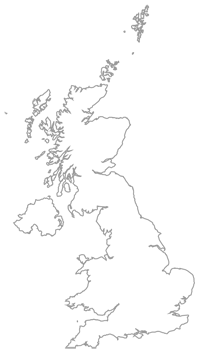
Leave a comment